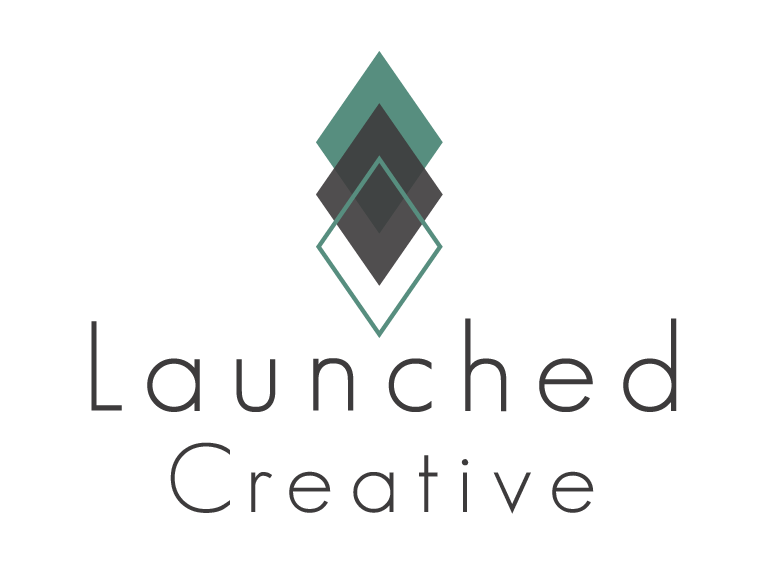A Disclaimer & Endorsement
I have been a proud BlueHost Affiliate since June 2015 and a loyal Bluehost customer since before that time. I believe in this product. It is tried and true for not only myself, but for my customers as well. Using my links in this guide will give me a little commission and is helpful in me keeping my pricing competitive for you! Thank you!
Why BlueHost
Excellent Customer Service
24/7 Support
Competitive Pricing
FREE Domain Email
FREE SSL Certificate
How Long Will This Take?
Approx 6 min
Step 1
Visit The Blue Host Site using my affiliate link

Step 2
Click the “SHARED HOSTING”

Step 3
Click Get Started Now to…get…started…now.

Step 4
Select your desired plan. I recommend the STARTER plan for most business needs. You can always upgrade later on if you need more.

Step 5
Type in your new domain name. This is the address people will type in to find your beautiful new website.
Alternatively, if you already have a domain, click the “I have a domain” button.

Step 6
Pay for your new hosting plan and domain.
If you choose to pay for longer than 12 months, you will see a discounted “monthly” price (billed annually/bi/tri).
I don’t recommend any additional services other than DOMAIN PRIVACY PROTECTION.
GET THE DOMAIN PRIVACY PROTECTION.
You want it. Trust me. Unless you truly enjoy constant spam emails, texts, and calls from “marketers” mining the WHOIS data.
I offer more cost-effective website back-up services for my clients. If you are my design client, DO NOT check the “Site Backup Pro” box.
If you won’t be using my design services, I do recommend using bluehost backup services, so go ahead and click that little box. Back that thing up.

Step 7
Choose your password.
If you’re a client, please use a unique password you don’t mind sharing with me. I will need this password to access your c-panel to get your site started.


Step 8- Clients Only
Fill in your client info release in your client portal with your new domain name and password you just created.

All Done!
If you finished in under 6 minutes, you’re amazing! If it took you a bit longer, you’re a gem for seeing it through!
© Launched Creative Web Design │ Privacy Policy