
Purchasing Hosting
Looking to setup superior Website Hosting & Domain Services?
You’ve come to the right place! I will go over how to purchase and setup Hosting & Domain Services through BlueHost in this quick tutorial. No idea what Hosting & Domain is? I got you: take a step back and read over the Absolute Beginner’s Basics of a Website before you begin here.
I have been a proud BlueHost Affiliate since June 2015 and a loyal Bluehost customer since before that time. I believe in this product 100% with over 5 years of use under my belt. It is tried and true for not only myself, but for almost all of my previous customers as well. Using my links in this guide will give me a little commission and is helpful in me keeping my pricing competitive for you!
Thank you!
Why BlueHost?
Excellent Customer Service
24/7 Support
Competitive Pricing
FREE Domain Email
FREE SSL Certificate
How Long Will This Take?
Approx 6 min
Prefer to watch a quick video explanation?
Step 1
Visit The Blue Host Site using my affiliate link
Step 2
Click the “SHARED HOSTING”

Step 3
Click Get Started Now to…get…started…now.



Step 4
Select your desired plan. I recommend the STARTER plan for most business needs. You can always upgrade later on if you need more.

Step 5
Type in your new domain name. This is the address people will type in to find your beautiful new website.
Alternatively, if you already have a domain, click the “I have a domain” button.


Step 6
Pay for your new hosting plan and domain.
If you choose to pay for longer than 12 months, you will see a discounted “monthly” price (billed annually/bi/tri).
I don’t recommend any additional services other than DOMAIN PRIVACY PROTECTION.
GET THE DOMAIN PRIVACY PROTECTION.
You want it. Trust me. Unless you truly enjoy constant spam emails, texts, and calls from “marketers” mining the WHOIS data.
I offer more cost-effective website back-up services for my clients. If you are my design client, DO NOT check the “Site Backup Pro” box.
If you won’t be using my setup services, I do recommend using bluehost backup services, so go ahead and click that little box. Back that thing up.
Step 7
Choose your password.


So, now what…?
The Next Steps
Now that you have your website hosting & domain setup
You are ready to get started on creating your website! I have fully customizable Complete Website Kits so you can Skip The Struggle of trying to Launch a new website from scratch. I personally believe my Complete Website Kits for WordPress Divi Theme are the best solution for all business owners, but ultimately, the decision of what to choose resides with you!
I hope that you choose one of my Complete Website Kits and Launch your new website seamlessly within hours or days of purchase. If you don’t see our industry represented in my Shop, please drop a comment below with your request of what you would like me to build next! I am always adding items to the online shop and would love to hear from you!
The Video Rundown
Watch

Buy Your Kit

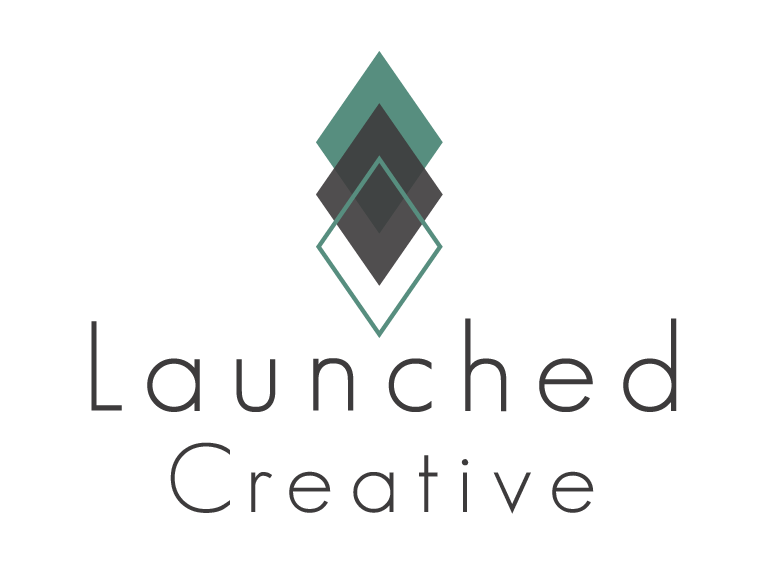

0 Comments